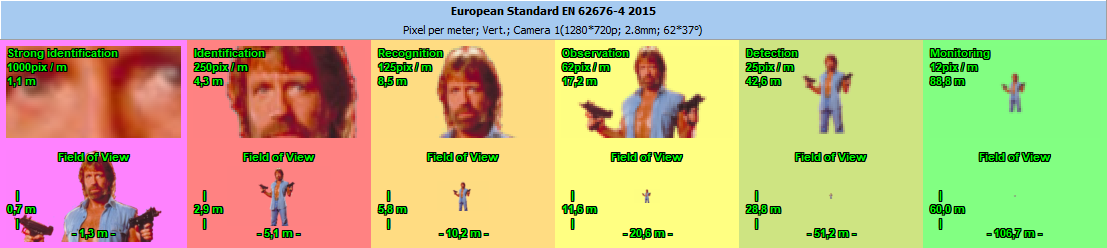Pixel density Tables of Images |

|

|

|

|

|
||
|
Pixel density Tables of Images |

|

|

|

|

|

|
Pixel density
Tables of Images
|
|
||
|
For a more advantageous displaying the test images on the screen, the Pixel density box can take the form of Tables of Images.
To show the tables, just click on any of the images in the Table of regions. As a result of clicking on an image in the Resolution column, the table of resolutions will appear, and as a result of clicking on the Field of view column, the table of sizes of the field of view will appear.
You can call the tables by clicking on one of the three buttons with blue arrows
The expanded image appears in the upper part of the Pixel density box when you move the mouse over any of image in the Table of regions. By clicking on the central button, you can call up a table with two columns: resolution and field of view.
To close the Image table, just click on it by left mouse button.
The Tables have a right-click pop-up menu. Using the menu, you can switch the table view:
Two columns (rows) - show a table with 2 columns or rows (resolution and field of view). Otherwise, show a table with 1 column or line (resolution or field of view); Compact view - show only resolution or field of view in two columns; Horizontal table - arrange images horizontally.
Also, using the pop-up menu, you can copy the table image to Windows clipboard or save it to a file.
The same menu can be called from the Expanded image of the table of regions.
The Table can be included in the PDF report instead of the Pixel density box.
Tables can be generated for any test images, both in the default VideoCAD library, and for images created by the user from his own photos. |